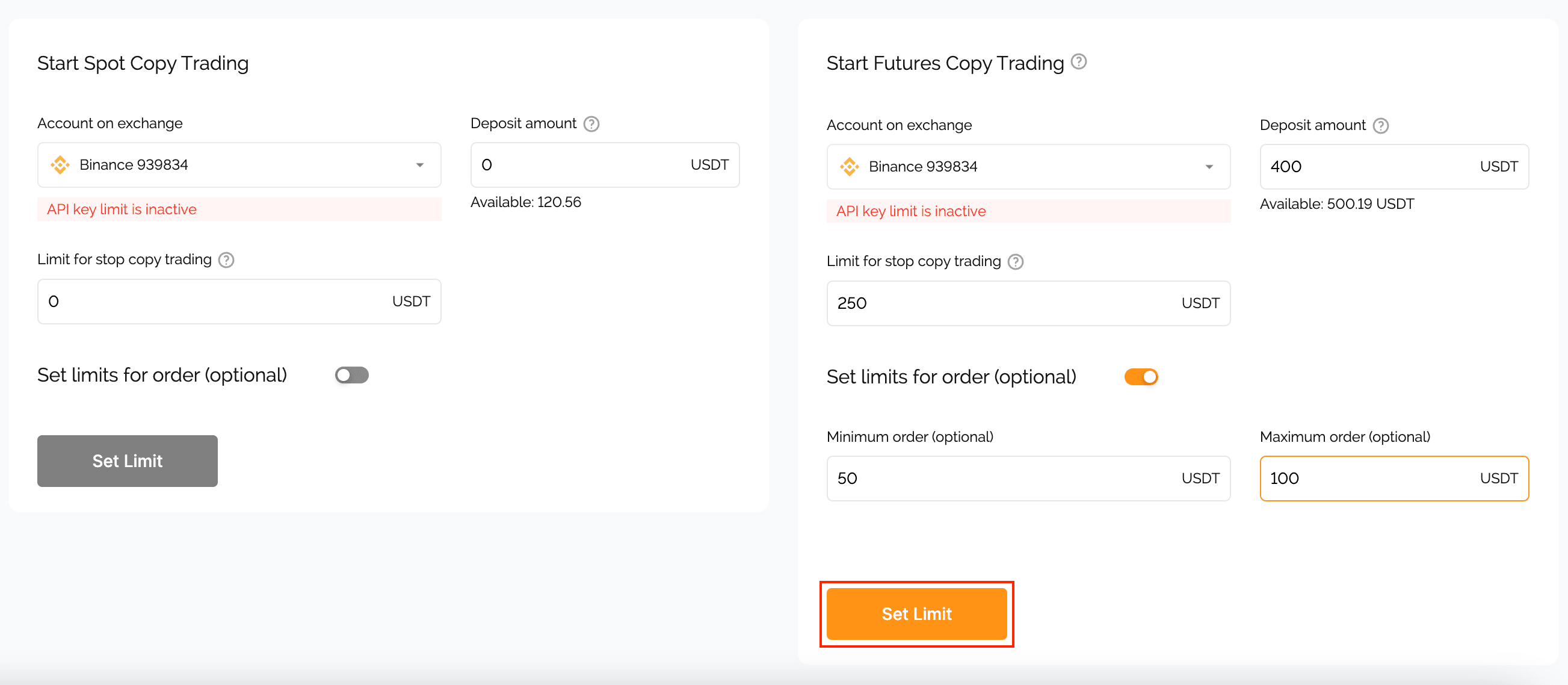How to activate and set up the Copy Trading functionality?
To start copying Master traders, choose whether you want to copy their spot orders, futures orders, or both of them. For each trading type, you set up parameters separately.
- In the Spot Copy Trading mode, you can copy as many traders as you want.
- In the Futures Copy Trading mode, you can copy one trader per exchange (e.g., for your Binance account, you can copy one trader in the Futures Copy Trading mode).
If you want to copy the spot orders of the selected trader, proceed with the form for spot copy trading.
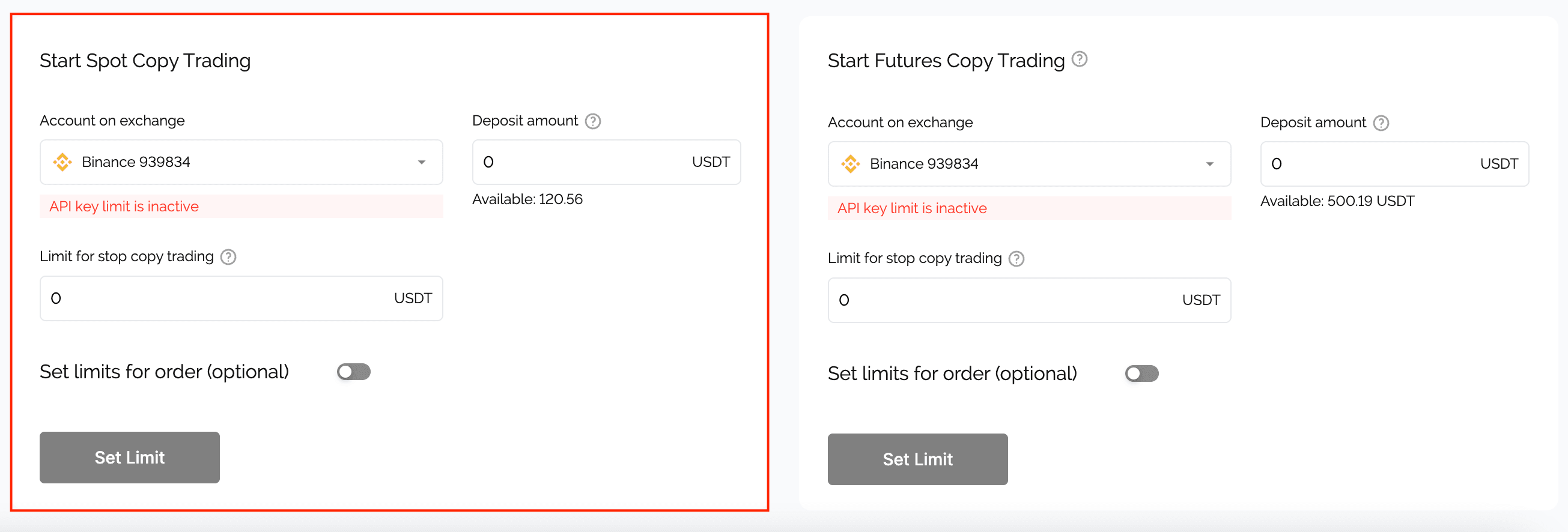
If your choice is futures copy trading, proceed with the form for futures copy trading.
We will give the flow for Spot Copy Trading mode, if your choice is Futures Copy Trading, just follow the same instructions but in the Futures Copy Trading section because these flows are the same.
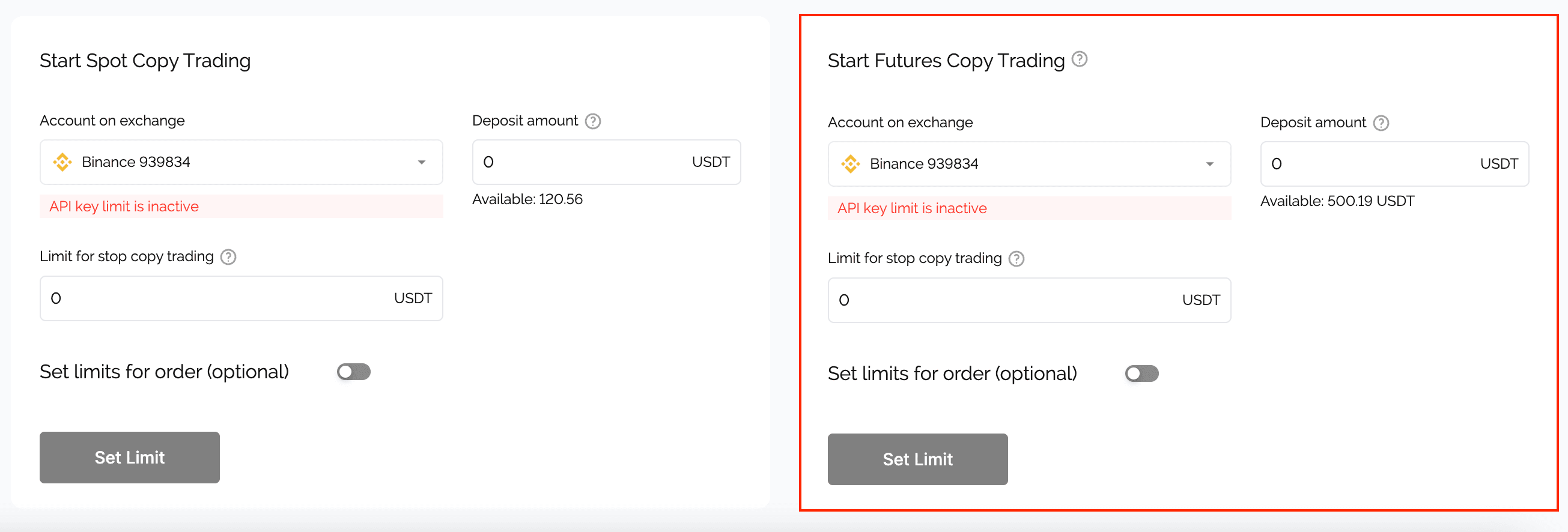
Spot Copy Trading
In the Spot Copy Trading mode, you can copy as many traders as you want.
To copy the spot orders of the selected traders, provide the API key for the account you want to use for copy trading.
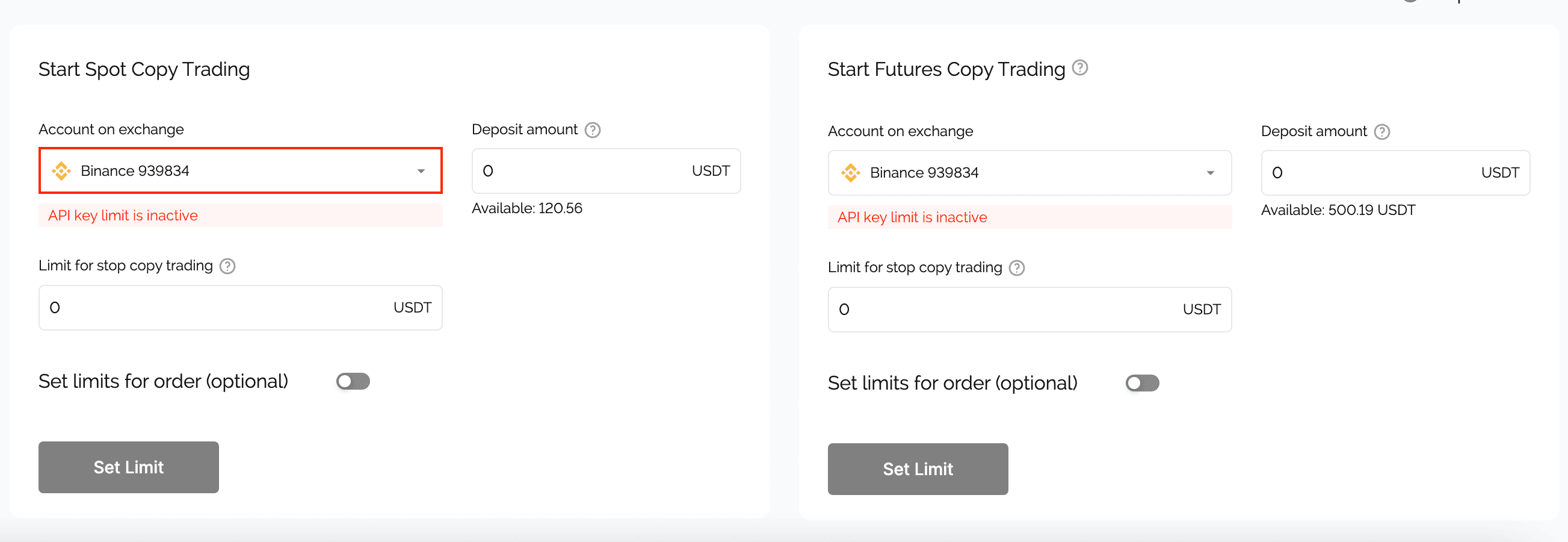
- If you haven’t connected API keys to your Bidsbee account, check here how to do it.
- To choose a trader to copy, check the guide, and here, you can find instructions on how to subscribe to the selected trader.
Deposit amount
When your exchange account is connected, proceed with setting up the copy trading account.
In the Deposit amount field, indicate the sum that will be used for copying the trades of this trader. The sum of orders for copying will also be calculated based on this deposit.
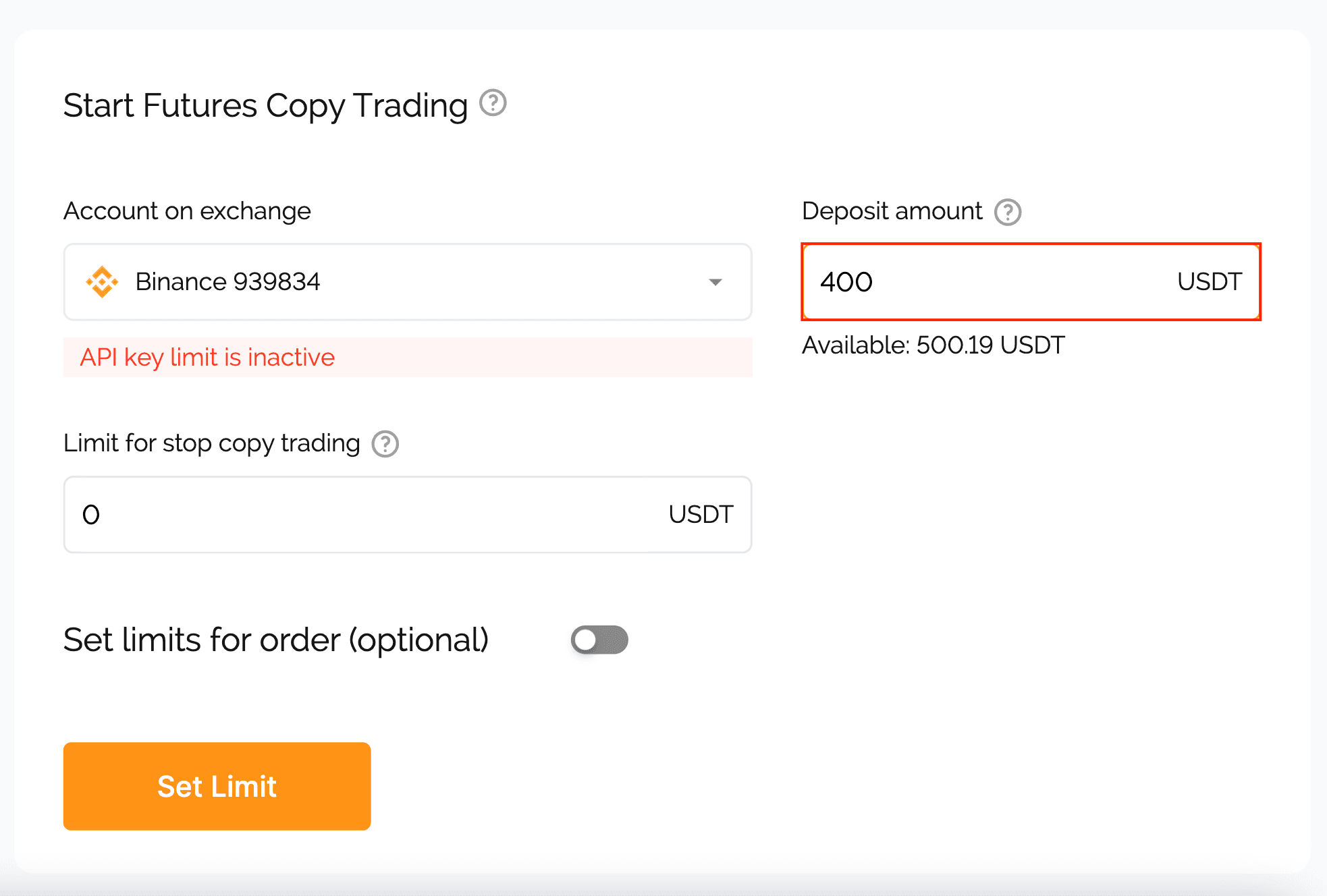
Limit for stop copy trading
Here, you set up a limit of losses for the given trader. For example, if you set this value for $300, it means that the maximum you can lose by copying the trades of this trader is $300. When this limit is reached, you will be unsubscribed from this trader to prevent further losses.
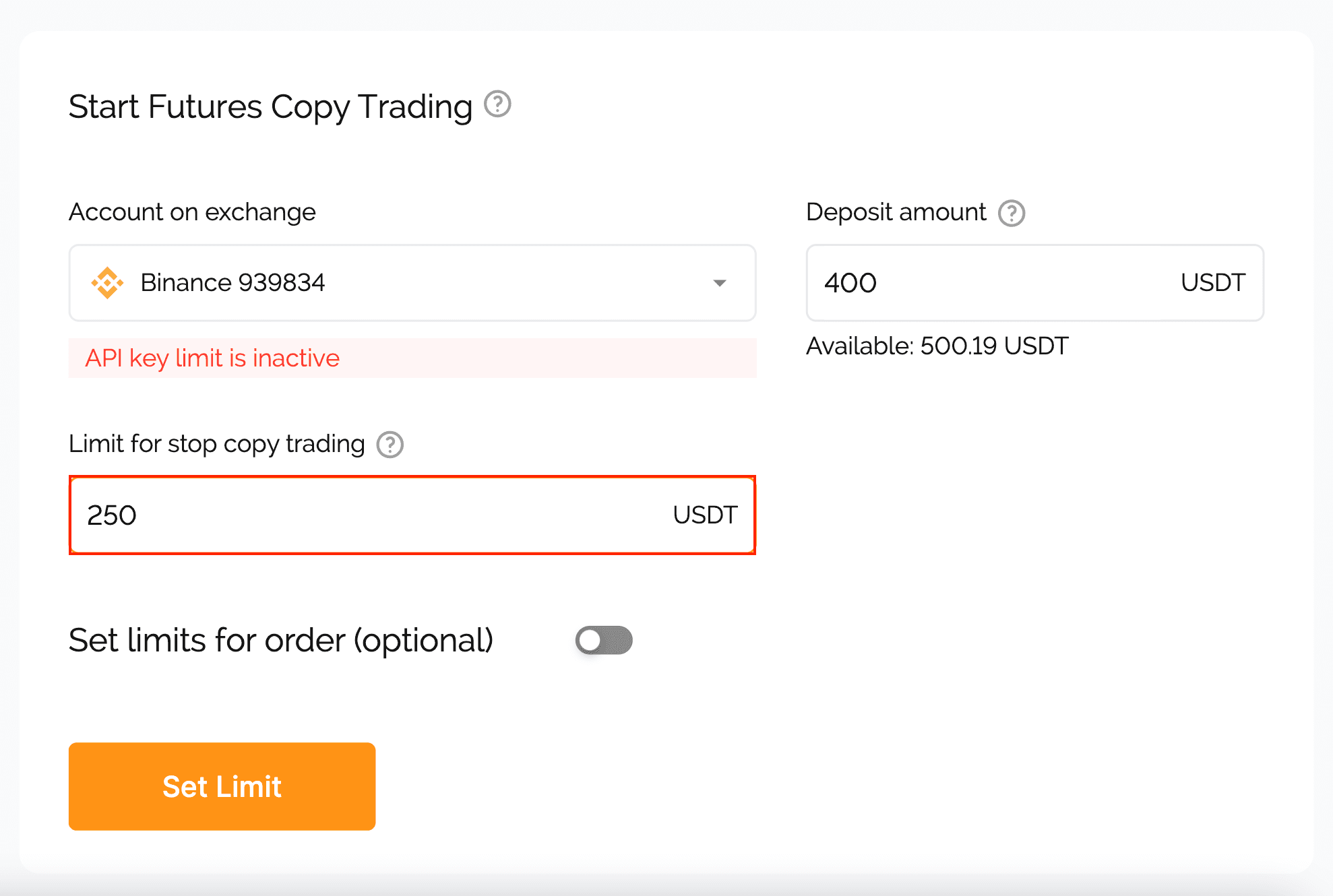
Minimum and maximum limits for an order
If you want, you can set up a minimum and a maximum limit for each order. If the order exceeds the limits, it won’t be placed.
To do so, move the toggle button in the On position, and indicate a maximum limit, a minimum limit, or both of them.
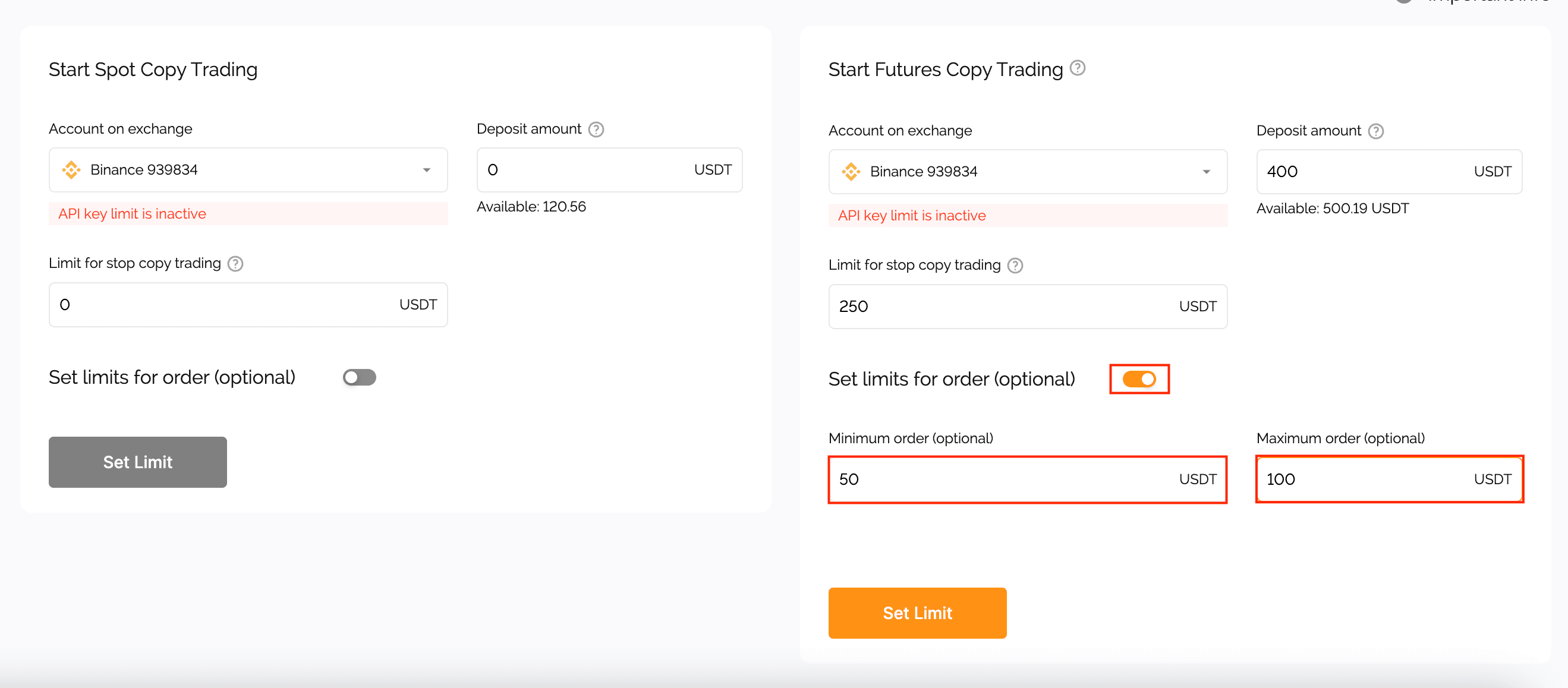
Click on the Set limit button to save the settings.